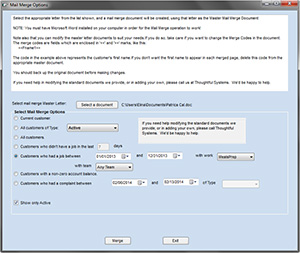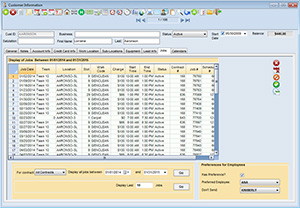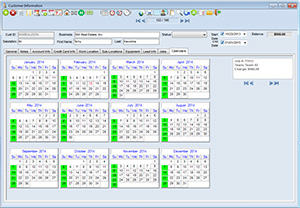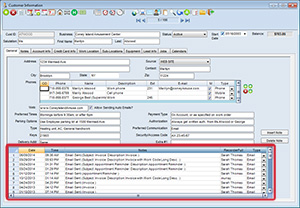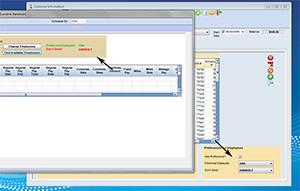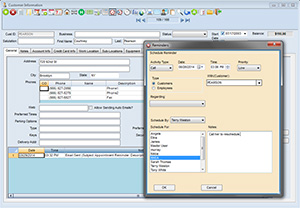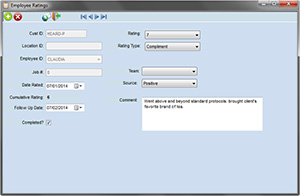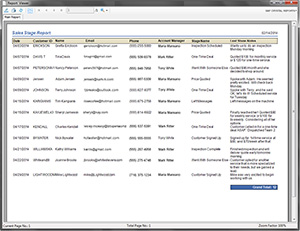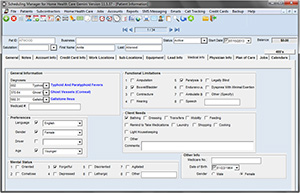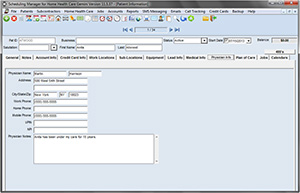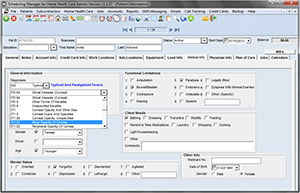Customer Information Management |
| |
Basic Functions |
| • |
Add a new
customer. |
| • |
Edit customer
information. |
| • |
Delete a
customer. |
| • |
View a customer's
account information. |
| • |
View all
a customer's jobs (and make modifications). |
| • |
Print customer's
information. |
| • |
View/print
a calendar showing all a customer's
jobs. |
| • |
Enter multiple
work sites for customers, while bill
to central offices/locations. |
| |
|
|
|
|
| |
Power Search |
The Power
Search is a flexible search tool that
allows you to search customer records,
employee records, or both. |
| You can
search by a variety of means including: |
| • Customer
ID |
| • Last Name |
| • Business
Name |
| • Phone |
| • Street |
| • Zip |
| • Everywhere |
| In addition
to these many search options, you can
either jump to the selected record,
or you can go to the calendar to display
all scheduled jobs for the customer
or employee. |
|
|
|
| |
Multiple Locations |
| Maintain
as many Locations as you wish for each
customer. Perfect if you service several
locations, but bill to a main office. |
| |
| In addition
you can track separate contact information
for each Location, e.g. different contact
persons, different phone numbers etc. |
| |
| In addition
you can store Dimension information
for each Location. |
| |
|
|
|
| |
Browse Locations |
| Many users of
the Scheduling Manager do not consider the customer's Billing Address
to be their primary address, but rather their
Work Address. |
| |
| This is the case
for companies providing services to large
apartment buildings, for example. |
| |
| The Browse Locations
tool enables you to scroll and search your
locations using the Work Address as the primary
address, as opposed to the Billing Address. |
|
| |
User-Defined Fields |
| In Scheduling
Manager you are provided
with 8 User-Defined fields that you
can label yourself and use to store
whatever information you wish. |
| |
|
|
|
| |
Source Field |
| Use the
Source field to track your various marketing
techniques and how effective they are. |
| |
|
|
|
| |
Calendars
|
| Many of
our clients like to give these handy
monthly calendars to their customers
as a reminder they can keep when their
service dates are. |
| |
|
|
|
| |
Easy Access to Other Screens |
| From the
Customer Information Screen you have
easy access to Account History for the
customer, jobs and schedule information,
as well as the ability to add a job
quickly. |
| |
|
|
|
| |
Mail Merges |
| The Mail
Merge feature assists you with everything
from creating labels to printing flyers
for your prospective customers. |
| |
| We provide
you with many options and several different
criteria for making a selection of customers
or prospective customers to send the
mailing to. |
| |
| You can
use one of our pre-defined mail merge
documents, or create your own using
Microsoft Word. |
|
|
|
| |
| The Mail
Merge feature makes printing labels
a breeze. |
| |
| By using
label sheets, which can easily be purchased
from many office supplies stores, you
can print hundreds of labels in a matter
of seconds. |
|
|
|
| |
Jobs Tab |
| The Jobs
tab is one of the tabs on the Customer
Information screen which lists all jobs
for a customer. |
| |
| It provides
you with a handy overview of all the
customers jobs past, present and future. |
| |
| Jobs that
have been completed are highlighted
in purple. |
| |
| You can
double-click on a job to view more details
about it, or to view or print the invoice
for the job. |
|
|
|
| |
Jobs At-A-Glance |
| Jobs At-A-Glance allows you to quickly
see your customer's upcoming jobs and
their job information all from the Customer
Information screen. |
| |
| This is a great tool for when your
customer calls. It means you can look
them up and see their job history and
future in a matter of seconds! |
| |
|
|
|
| |
Time-Stamped Notes |
| The time-stamped notes feature in Scheduling Manager makes it easy to store and maintain
a history of all correspondence with
your customers. |
| |
| Not only do the notes automatically
insert the date and time of the note,
but they also automatically insert the
author of the note. |
| |
|
|
|
| |
Preferred Employee |
| The Preferred Employee tool allows
you to specify for each customer if
they have a preference for employees. |
| |
| You can also use this tool to mark
an employee that should never be scheduled
for this customer. |
| |
|
|
|
| |
Reminders |
| The reminders feature assists you
with your customer relationship management
as it allows you to schedule a pop-up
alarm to appear on the screen on a date
and time that you specify. |
| |
| You can select a customer that the
reminder is for and click the "Go
To" button to automatically jump
to that customer's information. You
also have the option to reschedule or
snooze the reminder. |
| |
| You can also use the reminders to
remind another user, such as your office
administrator, to follow-up with a customer
or to perform a task for a customer. |
|
|
|
 |
Watch
Movie |
| |
|
 |
This feature is not included with
the basic package, but it can be purchased
as an additional module. |
|
| |
Quality Control |
| Streamline and improve your customer
relationship management with the quality
control module. |
| |
| With this feature, you can record
ratings and comments received from your
customers for jobs and generate reports
showing you your employees' ratings
and average ratings to assist you with
determining which employees are performing
better than others. |
| |
| For many of our users, this feature
has become an essential tool in maintaining
the quality of the services they provide. |
|
|
|
 |
Watch
Movie |
| |
|
 |
This feature is not included with
the basic package, but it can be purchased
as an additional module. |
|
| |
Sales Tracking |
| The Sales Tracking module is a new
feature that assists you with tracking
your entire sales process from first
contact with your prospective customers,
right up to their acceptance or refusal. |
| |
| You can then run reports to view the
number of prospects at various sales
stages. This analysis enables you to
improve your sales process as you can
see what works and what doesn't. |
| |
|
|
|
 |
Watch
Movie |
| |
|
 |
This feature is not included with
the basic package, but it can be purchased
as an additional module. |
|
| |
Sales Stage Report |
| The Sales Tracking module is a new
feature that assists you with tracking
your entire sales process from first
contact with your prospective customers,
right up to their acceptance or refusal. |
| |
| You can then run reports to view the
number of prospects at various sales
stages. This analysis enables you to
improve your sales process as you can
see what works and what doesn't. |
| |
|
|
|
| |
485s |
| Store 485 forms for all your patients
including information regarding: |
| • |
Medication |
| • |
Diagnoses |
| • |
Surgical
Procedures |
| • |
Functional
Limitations |
| • |
Mental
Status |
| • |
Prognosis |
| • |
Much
more... |
|
|
|
|
| |
Physician Information |
| Track detailed information regarding
your patients' physicians for all your
patients including the physician's contact
information such as address and phone
numbers, and also UPI's and NPIN's. |
| |
| You are also able to store an unlimited
amount of notes regarding physicians. |
|
|
|
| |
ICD9 Codes |
| The Scheduling
Manager includes data for over
16,000 ICD9 Codes. All you need to do,
is select the appropriate ICD9 Codes
for each patient. |
| |
| With the Scheduling Manager we have endeavored to create a software
program the eliminates as much work
and data entry as possible, so that
features like the ICD9 Codes enable
you to begin using the software straight
away by minimizing the time required
to implement the software. |
|
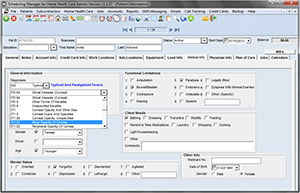
|
|






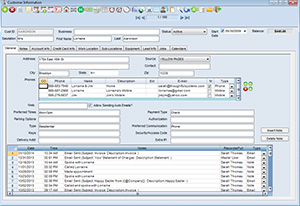
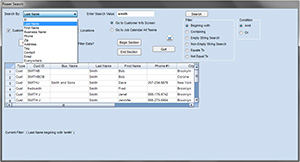
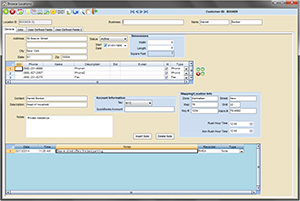
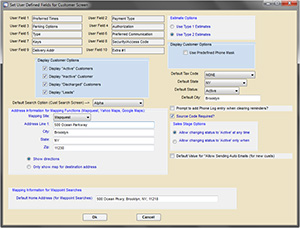
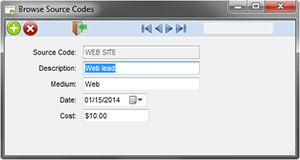
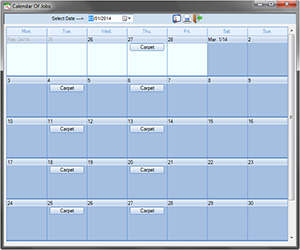
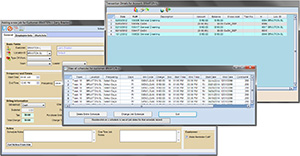 Click image to enlarge.
Click image to enlarge.