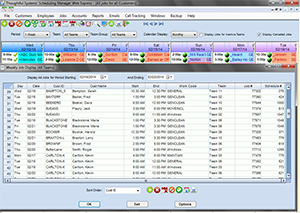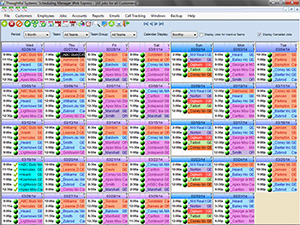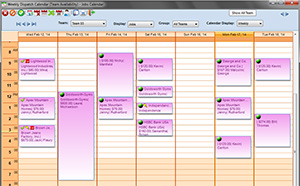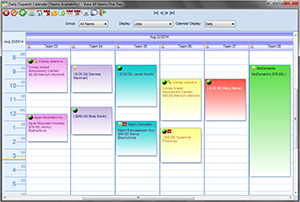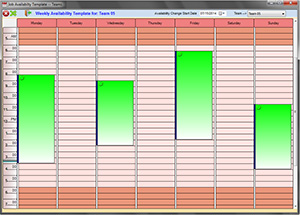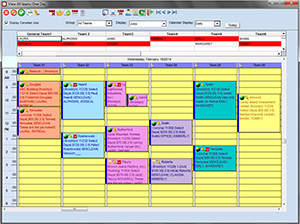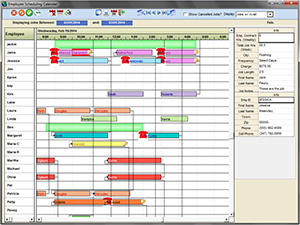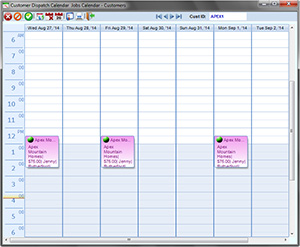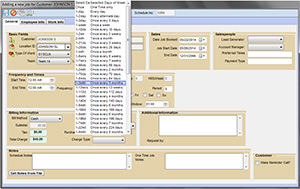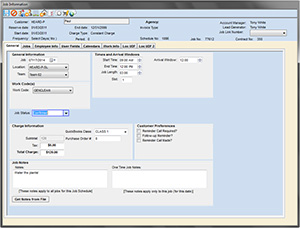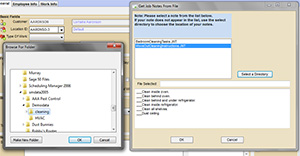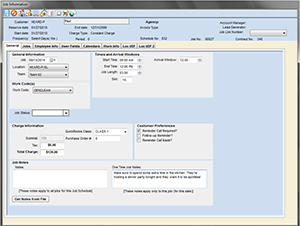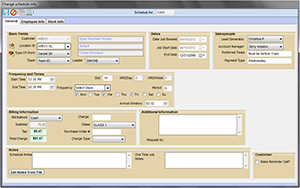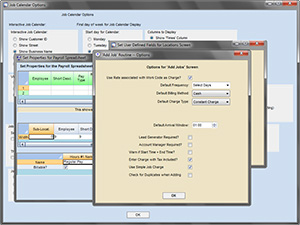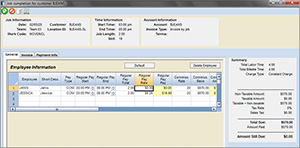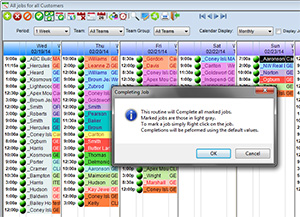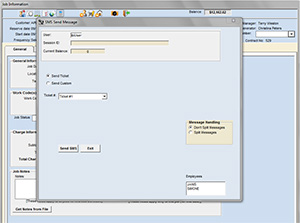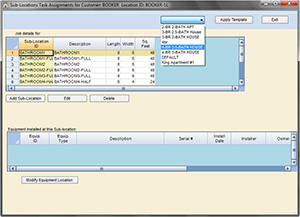Job and Employee Scheduling |
| |
8 Different Scheduling Screens |
| There are 8 different
scheduling screens to choose from in Scheduling Manager Gemini so you have the most options for viewing
your jobs, simply pick the one you like!
No other scheduling software has this
many options. |
|
|
|
| |
Job Calendar All Teams |
| The Job Calendar All Teams
provides more flexibility for how you
can view your jobs. |
| |
| It can be adjusted so
that you can either see a whole month
at a glance, or 2 weeks at a glance
or even just one week at a time. |
| |
| You can also change the
view to see jobs for just one team,
or for just one customer. |
|
|
|
| |
Weekly
Dispatch Calendar |
| The Weekly Dispatch Calendar
is one of our newest additions to our
suite of Interactive Job Scheduling
screens. |
| |
| It still has all the
same great features and options of previous
interactive calendars, but also allows
you to drag and drop jobs to move them,
or to "stretch" jobs out to
change Start or End times. |
| |
 |
Watch
Movie |
| |
|
 |
This feature is not included
with the basic package, but it
can be purchased as an additional
module. |
|
|
|
|
| |
Daily
Dispatch Calendar |
| The Daily Dispatch Calendar
is one of our newest additions to our
suite of Interactive Job Scheduling
screens. |
| |
| The Daily Dispatch screen
is very similar to the Weekly Dispatch
calendar, but instead of displaying
the schedule for 1 team at a time, it
instead displays jobs for all teams
for 1 day at a time, where each team's
jobs appear in a different column. |
| |
| The different layout
of this screen makes it ideal for companies
with large volumes of jobs. |
| |
|
|
|
 |
Watch
Movie |
| |
|
 |
This feature is not included with the basic
package, but it can be purchased as an additional
module. |
| |
|
|
| |
Availability
Calendar |
| The Availability Calendar
allows you to create templates for the
availability of your employees. This
is a great feature if you have many
employees who work part-time, for example,
Monday and Tuesday mornings and Wednesday
and Friday afternoons. |
| |
| It works in conjunction
with the Weekly Dispatch Calendar and
the Daily Dispatch Calendar and allows
you to view both your availabilities
and scheduled jobs at the same time. |
| |
| You can also mark a particular
absence for an employee if, for example,
they have a doctor appointment and will
not be working at a time when they normally
would be. |
| |
 |
Watch
Movie |
| |
|
 |
This feature is not included
with the basic package, but it
can be purchased as an additional
module. |
|
|
|
|
| |
Daily
Dispatch Calendar Deluxe |
| The Daily Dispatch Calendar
Deluxe is a powerful new tool that contains
some exciting new features such as: |
| |
| • |
Drag and drop capability. |
| • |
"Stretch" jobs to
change job times. |
| • |
Team members are listed at the
top of the screen. |
| • |
Used hours and available hours
for each team are totalled at
the bottom of the screen. |
| • |
Select the information you wish
to show on the jobs, such as address,
city, zip code, charge, etc... |
| • |
Select your own colors for each
team. |
| • |
Shows schedules for all teams. |
|
|
|
|
| |
| • |
Telephone icon indicates customers
that require a reminder call.
The telephone changes color to
indicate whether the call has
been made yet. |
| • |
Key icon indicates which customers
you possess keys for. |
| • |
Drag sick or absent employees
from the team. If this employee
is the team leader (driver), then
the other employee in the team
is moved to an Unassigned list,
where they can be reassigned.
In this case the jobs originally
scheduled for this team are also
moved to the Unassigned list and
their length is adjusted to reflect
the new number of employees performing
the work. |
| • |
SMS text message reminders to
all customers who require a reminder
in a matter of seconds. |
|
|
| |
| This calendar has been designed to streamline
your scheduling and dispatching process and
includes many useful features that provide
you with a picture of your day at one glance. |
| |
 |
Watch
Movie |
| |
|
 |
This feature is not included with
the basic package, but it can be purchased
as an additional module. |
|
|
| |
Employee
Scheduling Calendar |
| The Employee Scheduling
Calendar is a new calendar with some
great new features. |
| |
Like the Weekly and
Daily Dispatch Calendars, it allows
you to drag, drop and stretch your
jobs to move them around. |
| |
| Unlike our other calendars,
however, this calendar lists jobs by
employee. |
| |
| The employees' names
are listed vertically down the left-hand
side of the screen, and the jobs are
represented by bars next to the employees'
names. |
| |
| The green shaded bars
represents the employees' available
time spots. |
| |
| Hovering the mouse over
any job displays certain information
on the right-hand side of the screen. |
|
|
| |
| If more than one employee is assigned to
a particular job, the two employees' jobs
will be connected by a line. |
| |
 |
Watch
Movie |
| |
|
 |
This feature is not included with
the basic package, but it can be purchased
as an additional module. |
|
|
| |
Customer
Dispatch Calendar |
| The Customer Dispatch
Calendar is an interactive calendar
that shows you jobs by customer. |
| |
From this screen you
can add, edit, delete and complete
jobs. |
| |
| In addition to this,
you can drag-and-drop the jobs and customize
the appearance of the screen. |
| |
|
|
 |
Watch
Movie |
| |
|
 |
This feature is not included with
the basic package, but it can be purchased
as an additional module. |
|
| |
Recurring Scheduling |
| In Scheduling
Manager Gemini there are over
40 different types of frequencies to
choose from. |
| |
| This means that you can
create any kind of schedule you wish! |
|
|
| Future jobs are added in automatically
for you. You simply need to print out your
job tickets/work orders for your employees
for the next day, next week, or whichever
period you wish! |
|
| |
Job Notes |
| When customers call you
can enter job notes for your employees
with any special instructions. |
| |
| You can entire these
notes to carry through the entire schedule
or for one single job. |
| |
| There is no need for
your office staff to remind the employees,
the notes will print out on their service
orders! |
|
|
|
| |
Job Notes Templates |
| You may have a set of
notes or instructions that you will
wish to re-use quite often. |
| |
| In this case, you can
use the Job Notes Templates to define
a list of instructions so that when
creating new schedules instead of re-typing
the list again, you simply need to select
the notes you wish to import and they
will be imported and applied to the
job for you. |
| |
| You can create an unlimited
number of Job Notes Templates to use
in this way. |
|
|
|
| |
One-Time
Changes |
| It couldn't be easier
to make changes to your jobs. |
| |
| Simply double-click a
job on the calendar and it will "explode"
allowing you to change any details for
the job for the day, the charge, job
notes, employees assigned, etc. |
| |
The New and Improved
Features |
| Recent additions and
improvements to the Explode Job Screen
include a tab that shows all User-Defined
fields for the customer. These fields
can be renamed by you to be used to
store whatever information you wish.
Some examples of common uses would be
"Pets" or "Model #"
or "Customer Type". |
| |
|
|
| The new and improved
Explode Job screen also now has a Calenders
tab that shows all other jobs scheduled
for the customer. |
| |
| The new screen also has a "Go To Customer
Record" icon that will take you to the
customer's information, if you wish to look
up their email address or their account information,
for example. |
|
| |
Entire Schedule Changes |
| In addition to being
able to make one time changes on jobs,
you can also make changes to entire
schedules. |
| |
| This will save you enormous
amounts of time if, for example, an
employee leaves the job permanently,
if you increase the job charge for your
customer, or if your customer decides
they want to to come on a different
day. |
|
|
| |
|
|
Display Options |
| In Scheduling
Manager, we aim to provide
you with software that's as flexible
as possible, to give you many options
of viewing your data so you get the
most from your purchase. |
| |
| This is why nearly every
screen in Scheduling Manager is fully customizable so you can make
it look exactly the way you want. |
|
|
| |
|
|
Job Completions |
| The best part of Scheduling
Manager Gemini, where everything
comes together, is on the Completions
Screen. |
| |
| It is the simple act
of completing a job (as simple as a
click of the mouse) that simultaneously
updates your accounts receivables (creating
an invoice for your customer if desired)
and up also updates your employees'
payroll information. |
| |
| This means there is no
double entry for you. Everything is
updated at the time the completion is
performed and all you are left to do
is run your reports, or print your invoices
or statements. It's that easy. |
| |
|
|
|
| In addition, the Completions
Screen offers you yet another place
to modify details of the jobs, if for
example, one of your employees did not
turn up at the work site. |
| |
Bulk Completions |
| In Scheduling
Manager you have the option
to complete multiple jobs at the same
time. This is perfect if you have many
jobs for which the actual job details
for work performed were the same as
that scheduled. |
| |
| This means there is no
double entry for you. Everything is
updated at the time the completion is
performed and all you are left to do
is run your reports, or print your invoices
or statements. It's that easy. |
| |
| In addition, the Completions
Screen offers you yet another place
to modify details of the jobs, if for
example, one of your employees did not
turn up at the work site. |
|
|
| |
|
|
SMS Text Message Jobs
to Employees |
| Now users can click a button on the
Daily Management Calendar, which will
cause the system to send an SMS message
to all customers who require a reminder
call. |
| |
| In Scheduling
Manager you can easily send SMS
text messages of your jobs to employees. |
| |
| You can text a predefined message
with a click of the button that contains
all job information, or you can type
your own message for the employee. |
| |
| Some users have found this feature
very useful. One user in the UK found
that this feature would save his staff
approximately two hours a day. He calculated
that this would result in savings of
approximately £10,000 ($20,000)
per year! |
| |
|
|
 |
Watch
Movie |
| |
|
 |
This feature is not included with
the basic package, but it can be purchased
as an additional module. |
|
| |
Task Manager |
| The Task Manager is a new flexible
tool in Scheduling
Manager Gemini that allows you to create
rooms for customers if you choose. |
| |
| The feature also allows you to create
templates, for example for a 3-Bedroom
2.5-Bathroom house, that will automatically
apply the rooms associated with such
a house to the customer. |
| |
| You are then able to specify tasks
to be performed in each room. For example,
change bedsheets in the bedroom and
mop the floors in the kitchen. |
| |
| The software also calculates the cost
of the job for you based upon the tasks
that you select and the size of the
rooms. |
| |
|
|
|
 |
Watch
Movie |
| |
|
 |
This feature is not included with
the basic package, but it can be purchased
as an additional module. |
|